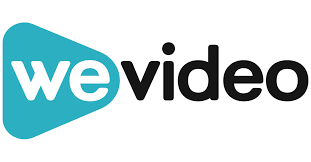
The magic of green screen—bring your imagination to life!
Green screen technology, also known as chroma keying, is a revolutionary visual effects method that allows creators to superimpose subjects onto virtually any background. By isolating a specific color (usually green) and making it transparent, filmmakers and video producers can transport their subjects into fantastical worlds, stunning landscapes, or even dynamic environments that would otherwise be impossible to capture in real life. This technique has become increasingly popular in various fields, from filmmaking and television production to online content creation.
Why is green screen technology so popular?
The versatility of green screens makes them a staple in the entertainment industry. They enable creators to achieve professional-quality effects without the need for elaborate sets or extensive travel. Moreover, as technology has advanced, the accessibility of green screen editing has improved significantly, allowing anyone with basic video editing skills to create captivating content.
WeVideo: Making Green Screen Editing Accessible
WeVideo stands out as a user-friendly platform that democratizes green screen editing. With its intuitive interface and powerful features, WeVideo empowers users—from educators to aspiring filmmakers—to easily incorporate green screen effects into their projects. Whether you’re looking to create engaging educational videos or cinematic masterpieces, learning how to use green screen on WeVideo can elevate your storytelling and enhance your visual presentations.In this blog post, we will explore the steps involved in using green screen technology on WeVideo, ensuring that your creative visions come to life with ease and professionalism.
Table of Contents
What Is Green Screen and Why Use It?
Understanding Green Screen Technology
Green screen, also known as chroma keying, is a powerful visual effects technique used in video production. This method allows filmmakers and content creators to replace a solid-colored backdrop—typically green or blue—with any desired background during post-production. The process works by isolating the specific color of the screen and making it transparent, enabling the layering of multiple images or video streams.
The reason green is commonly used stems from its contrast with human skin tones, minimizing the risk of accidentally removing parts of the subject. Moreover, cameras are more sensitive to green light, which results in a cleaner keying effect.
Popular Use Cases
Green screen technology is versatile and widely utilized across various fields:
- Film Production: Essential for creating immersive environments, allowing filmmakers to transport characters to fantastical locations.
- Social Media Content: Influencers and creators use green screens to enhance their videos with dynamic backgrounds, making content more engaging.
- Educational Videos: Educators incorporate green screens to create visually appealing lessons, often using animations or relevant imagery as backgrounds.
- Corporate Presentations: Businesses leverage this technology for professional-looking presentations that can include branding or thematic visuals.
Benefits of Using Green Screen with WeVideo
WeVideo’s intuitive platform enhances the green screen experience with several notable benefits:
- User-Friendly Interface: Designed for all skill levels, WeVideo simplifies the chroma keying process, enabling users to easily replace backgrounds without advanced technical knowledge.
- Real-Time Editing: Users can see changes instantly, allowing for quick adjustments and creative experimentation.
- Cloud-Based Access: Being cloud-based means users can access their projects from anywhere, making collaboration seamless.
- Variety of Templates: WeVideo offers numerous templates and stock footage options, helping users create professional-quality videos efficiently.
Setting Up Your Green Screen for Best Results
To achieve stunning results with your green screen in WeVideo, follow these essential tips:
1. Proper Lighting
- Avoid Shadows: Ensure your green screen is evenly lit to prevent shadows that can complicate the keying process. Use a dedicated lighting setup, such as a three-point lighting system, to achieve uniform brightness across the screen.
- Minimize Color Variance: Uneven lighting can cause color discrepancies, making parts of the green screen appear lighter or darker, which affects the final output. Aim for consistent illumination to ensure a smooth keying experience.
2. Choosing the Right Backdrop Material
- Fabric vs. Painted Wall: Select a high-quality green fabric or a painted wall specifically designed for chroma keying. Fabrics should be wrinkle-free and taut to avoid any texture that could interfere with the keying process.
- Consider Color Saturation: Ensure the backdrop has a vibrant green hue, as this will provide the best results when removing the background in WeVideo.
3. Distance from the Green Screen
- Avoid Green Spill: Position your subject at least six feet away from the green screen to minimize “green spill,” where green light reflects onto the subject, complicating the keying process. This distance helps maintain clear separation between the subject and the background.
4. Utilize WeVideo’s Stock Footage Library
- Access Diverse Backgrounds: Take advantage of WeVideo’s extensive stock footage library, which offers over one million assets. This resource allows you to easily find suitable backgrounds that enhance your video’s visual appeal without needing to shoot additional footage.
Step-by-Step Guide: How to Use Green Screen on WeVideo
Creating stunning videos with a green screen in WeVideo is a straightforward process. Follow these steps to master the art of green screen editing:
Step 1: Log In and Start a New Project
- Access your WeVideo account and select “Create New Project.”
Step 2: Import Your Footage
- Upload your clips: Bring in both your green screen video and the background clip you wish to use by clicking on “My Media” and then “Import.”
Step 3: Arrange Clips in the Timeline
- Drag and drop your clips into the timeline. Place your green screen video on Video Track 2 (the top track) and the background video on Video Track 1 (the bottom track) to ensure proper layering.
Step 4: Apply the Green Screen Effect
- Select your green screen video in the timeline.
- Click on the “Clip Editor” (double-click the video).
- Navigate to the Keying tab and use the eyedropper tool to select the green background in your footage. This action will remove the green color, revealing your background clip underneath.
Step 5: Adjust Settings for Seamless Blending
- Fine-tune your video by adjusting settings such as:
- Tolerance: Controls how much of the green is removed.
- Edge Softening: Helps blend edges for a smoother transition between your subject and background.
Step 6: Preview Your Video
- Click on the preview button to watch your video. Make any necessary adjustments to ensure everything looks perfect.
Step 7: Export and Share Your Finished Masterpiece
- Once satisfied, click on “Export” to save your video. Choose your desired format and resolution, then share it with your audience!
Tips and Tricks for a Professional Green Screen Video
Creating a professional-looking green screen video in WeVideo requires attention to detail and the right techniques. Here are some essential tips and tricks to elevate your video production:
1. Choose High-Quality Footage for Your Background
- Select High-Resolution Clips: Use high-resolution videos or images for your background to ensure clarity and professionalism. Low-quality backgrounds can detract from the overall quality of your video.
- Consider Context: Choose backgrounds that complement the theme of your video. For instance, if your video is about travel, opt for scenic landscapes or cityscapes.
2. Utilize WeVideo’s Color Correction Tools
- Match Lighting: Adjust the brightness and contrast of both your foreground and background clips to create a cohesive look. Mismatched lighting can make the subject appear out of place.
- Color Grading: Use WeVideo’s color grading tools to enhance colors and ensure that the tones in your background match those of your subject. This helps in creating a seamless blend.
3. Add Sound Effects or Music
- Enhance with Audio: Incorporate sound effects or background music from WeVideo’s extensive library. This not only adds depth but also engages viewers more effectively.
- Adjust Audio Levels: Ensure that audio levels are balanced, so dialogue remains clear while background music enhances the mood without overpowering it.
4. Common Mistakes to Avoid
- Watch for Shadows: Ensure that your subject is well-lit without casting shadows on the green screen, as this can complicate the keying process.
- Avoid Mismatched Lighting: Consistency in lighting between your subject and background is crucial. Different light sources can create an unnatural look.
- Steer Clear of Low-Resolution Backgrounds: Using low-resolution footage can result in pixelation, making your video appear unprofessional.
Frequently Asked Questions
Can I use a blue screen instead of green?
Yes, you can use a blue screen instead of a green screen in WeVideo. While green is the most common color for chroma keying due to its distinct separation from skin tones, blue screens are also effective. The choice between green and blue often depends on the subject’s clothing and the lighting conditions. Just ensure that the background color does not match any colors in your subject’s attire to avoid unwanted transparency during editing.
What are the system requirements to use WeVideo?
To effectively use WeVideo, your system should meet the following requirements:
- Operating System: Compatible with Windows, macOS, or Chrome OS.
- Browser: Latest versions of Chrome, Firefox, Safari, or Edge.
- Internet Connection: A stable broadband connection is recommended for optimal performance.
- Hardware: At least 4GB of RAM and a modern processor to handle video editing tasks smoothly. For mobile users, WeVideo is available on iOS and Android devices, requiring updated versions of the respective operating systems.
How do I edit on mobile using WeVideo’s green screen tool?
Editing with WeVideo’s green screen tool on mobile is straightforward:
- Open the App: Launch the WeVideo app on your mobile device.
- Import Your Video: Tap on “My Media” and upload your green screen footage.
- Select Background: Choose a background from your media library or select from WeVideo’s stock assets.
- Apply Chroma Key Effect: Tap on your green screen clip, access the editing options, and select the chroma key tool. Use the color picker to select the green background.
- Adjust Settings: Fine-tune the sensitivity and other settings as needed to achieve a clean keying effect.
- Save Changes: Once satisfied with your edits, save your project to finalize the changes.
Feel free to explore additional features like adding text overlays or music tracks to enhance your video further!
Why WeVideo Is the Perfect Tool for Green Screen Editing
WeVideo stands out as an ideal platform for green screen editing, particularly for beginners, due to its user-friendly features and accessibility. Here are some key reasons why WeVideo is the go-to choice:
Intuitive Interface
- User-Friendly Design: WeVideo’s interface is designed with simplicity in mind, making it easy for users of all skill levels to navigate. Beginners can quickly learn to use the green screen feature without feeling overwhelmed.
- Step-by-Step Guidance: The platform offers clear instructions and tutorials, allowing users to follow along easily and create professional-looking videos in no time.
Accessibility for Beginners
- No Prior Experience Needed: Even those with no prior video editing experience can start creating right away. The tools are straightforward, enabling users to focus on creativity rather than technical challenges.
- Comprehensive Resources: WeVideo provides a wealth of resources, including templates and stock media, which help users kickstart their projects without needing extensive knowledge of editing techniques.
Rich Features
- Templates and Royalty-Free Media: Users have access to a variety of templates and over one million royalty-free media assets. This extensive library allows for greater creativity and flexibility in video production.
- Voiceover Capabilities: The built-in voiceover feature enables users to add narration easily, enhancing the storytelling aspect of their videos.
Cloud-Based Editing
- No Expensive Software Required: WeVideo operates entirely in the cloud, eliminating the need for costly software purchases or updates. Users can access their projects from any device with an internet connection.
- Storage Limitations Removed: Since all editing is done online, there are no storage constraints. Users can work on multiple projects simultaneously without worrying about local storage space.
In summary, WeVideo’s intuitive interface, beginner-friendly accessibility, rich features, and cloud-based capabilities make it an exceptional tool for anyone looking to explore green screen editing. Whether you’re a novice or an experienced creator, WeVideo empowers you to bring your creative visions to life effortlessly.
Conclusion
Using the green screen feature in WeVideo is incredibly straightforward, making it accessible for everyone—from beginners to seasoned video editors. With just a few simple steps, you can transform your videos by removing backgrounds and adding stunning visuals that captivate your audience. The intuitive interface allows you to import your footage, apply the chroma key effect, and layer your desired background effortlessly.
Try WeVideo Today!
Ready to unleash your creativity? Sign up for WeVideo now and start editing your green screen projects today!
Related Articles